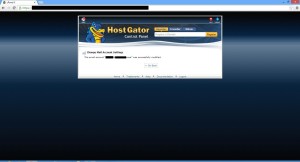Step by step to change your domain email password
[tabs vertical=”yes”][tab title=”1. Go to your webmail”]Insert your domain webmail address and click enter button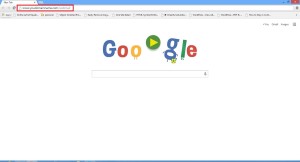 [/tab] [tab title=”2. Insert Domain Information”]Insert your full email and password
[/tab] [tab title=”2. Insert Domain Information”]Insert your full email and password
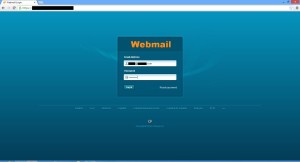 [/tab] [tab title=”3. Select Change password”]Click button “Change password”
[/tab] [tab title=”3. Select Change password”]Click button “Change password”
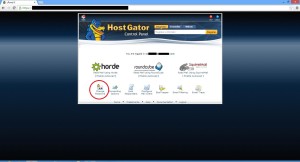 [/tab][tab title=”4. Insert your new password”]Insert your new password and click change password
[/tab][tab title=”4. Insert your new password”]Insert your new password and click change password
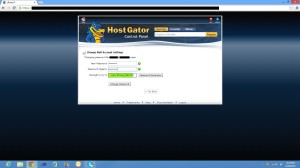 [/tab][tab title=”5. Click go back button “]Click “go back” button to go back to the main appearance
[/tab][tab title=”5. Click go back button “]Click “go back” button to go back to the main appearance